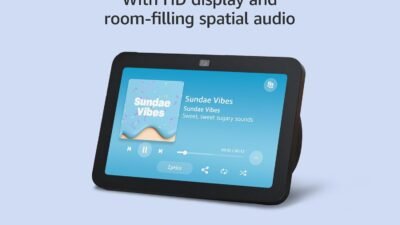There’s no double that voice-controlled assistants like Amazon Alexa, Google, and Siri have become an indispensable part of today’s connected world. With these smart devices, we can all do things we wouldn’t have been able to dream about ten years ago — like adjusting our lights or ordering takeout using just our voice.
But you’re not limited by the commands the tech companies came up with, as you can create brand new commands for your assistant whenever you want. Using custom commands, you can teach your assistant new tricks that make your life easier (or more fun). Imagine coming home and, with one phrase, the lights come on, a playlist starts, and your coffee starts brewing.
Of course, it’s important to understand how these digital helpers actually work: listening for a wake word before converting your speech to text and interpreting what you want. In this guide, we’ll tell you how to get the most out of your assistants, turning them into a helpful digital ally in your home.
1. How to create voice commands for Alexa
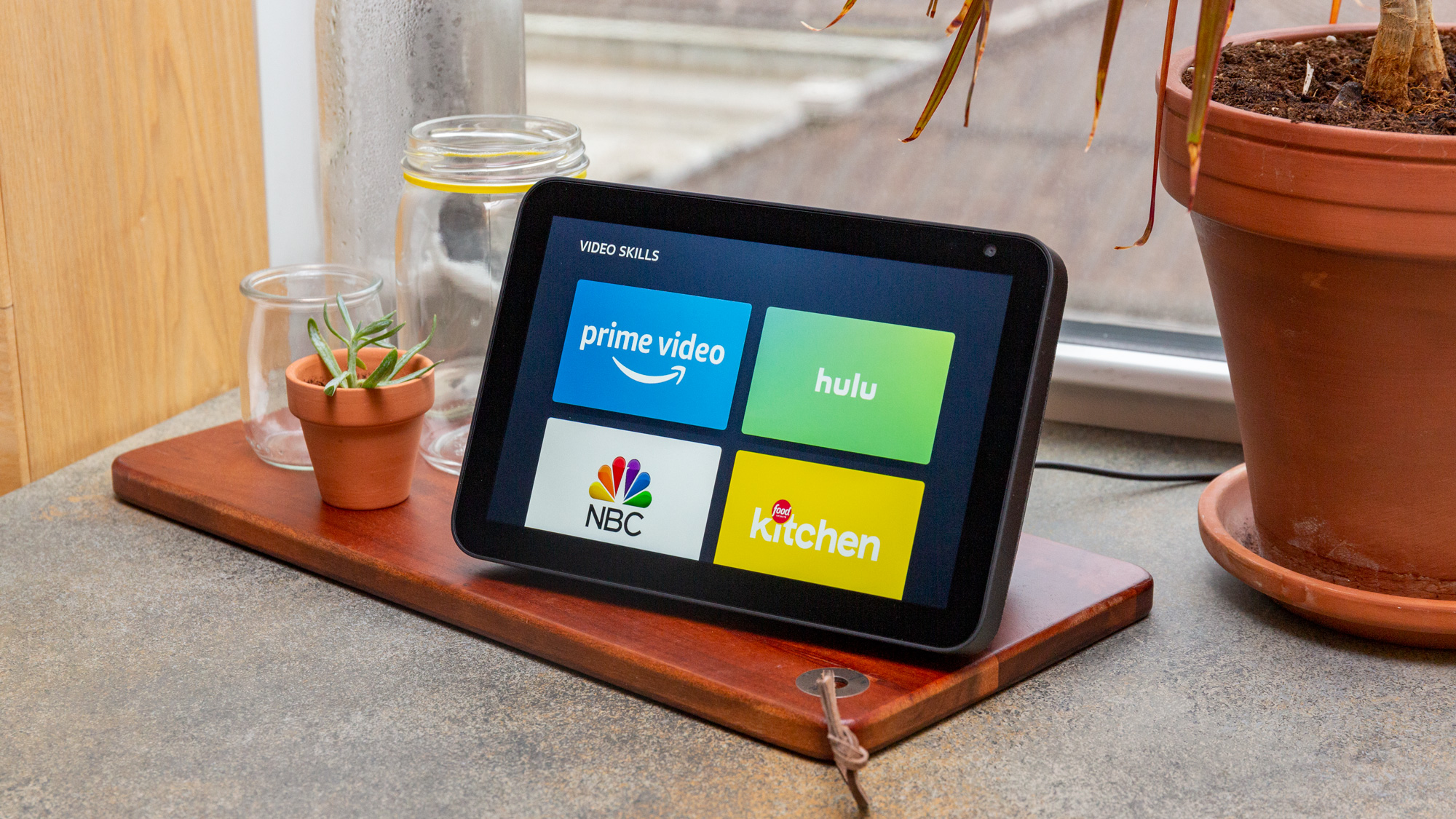
(Image: © Tom’s Guide)
Create a routine by opening the Alexa app. Tap on “More” at the bottom right corner, then select “Routines.” To start, hit the “+” icon.
Next, choose a phrase that will trigger your routine. Finally, select the actions you’d like Alexa to perform in response to your command — whether that’s controlling smart home devices or giving you updates.
2. How to create voice commands for Google Assistant
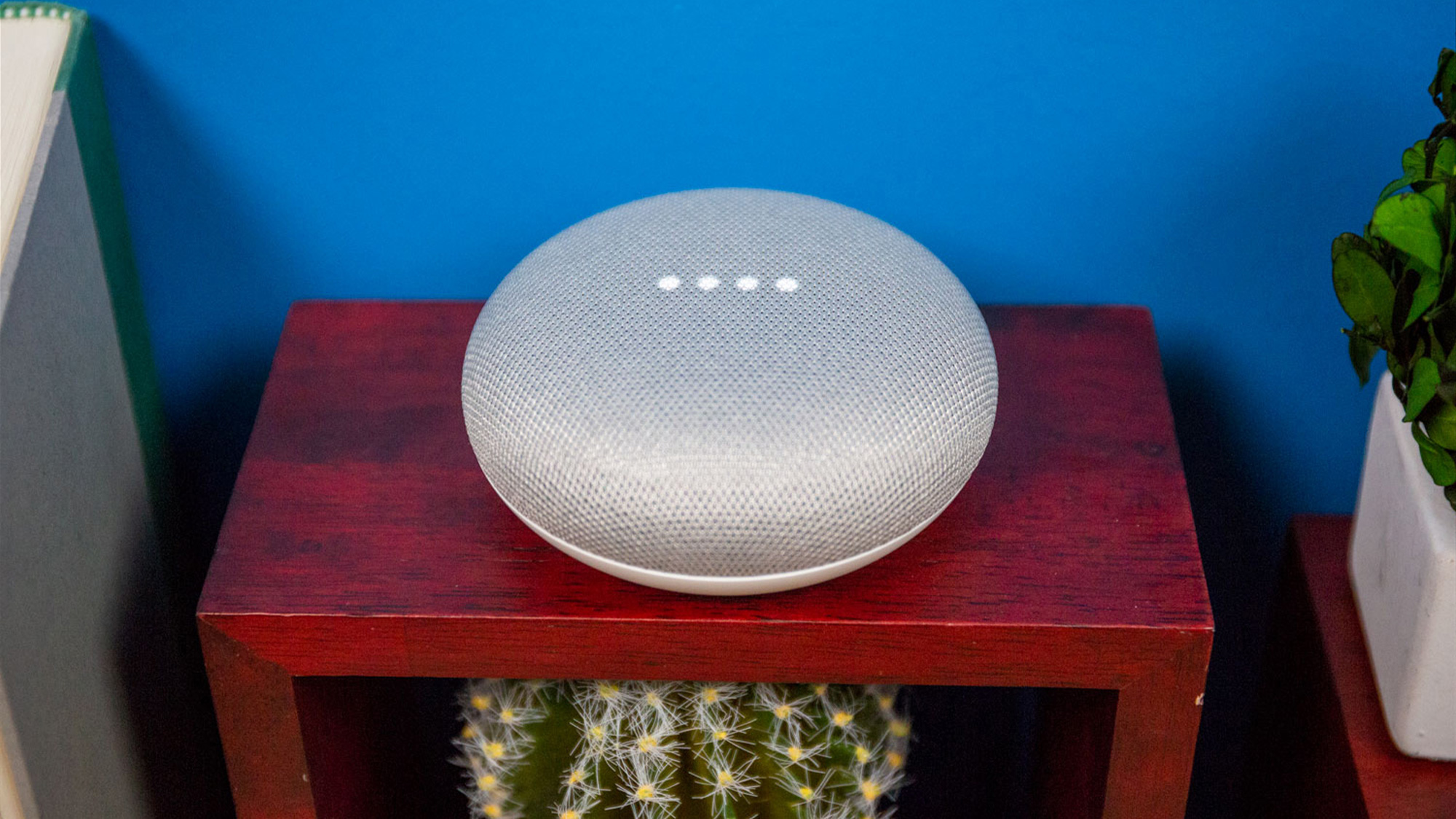
(Image: © Tom’s Guide)
You can create a routine in the Google Home app by opening the app and tapping the “Routines” button. You’ll be taken to the routines section where you can “Add a routine.”
After that, set up your trigger phrase, which is what you’ll say to start it. Finally, decide what actions you want the routine to perform, like playing music or adjusting the lights. Then, save your new routine so you can use it again later.
3. How to create voice commands for Siri
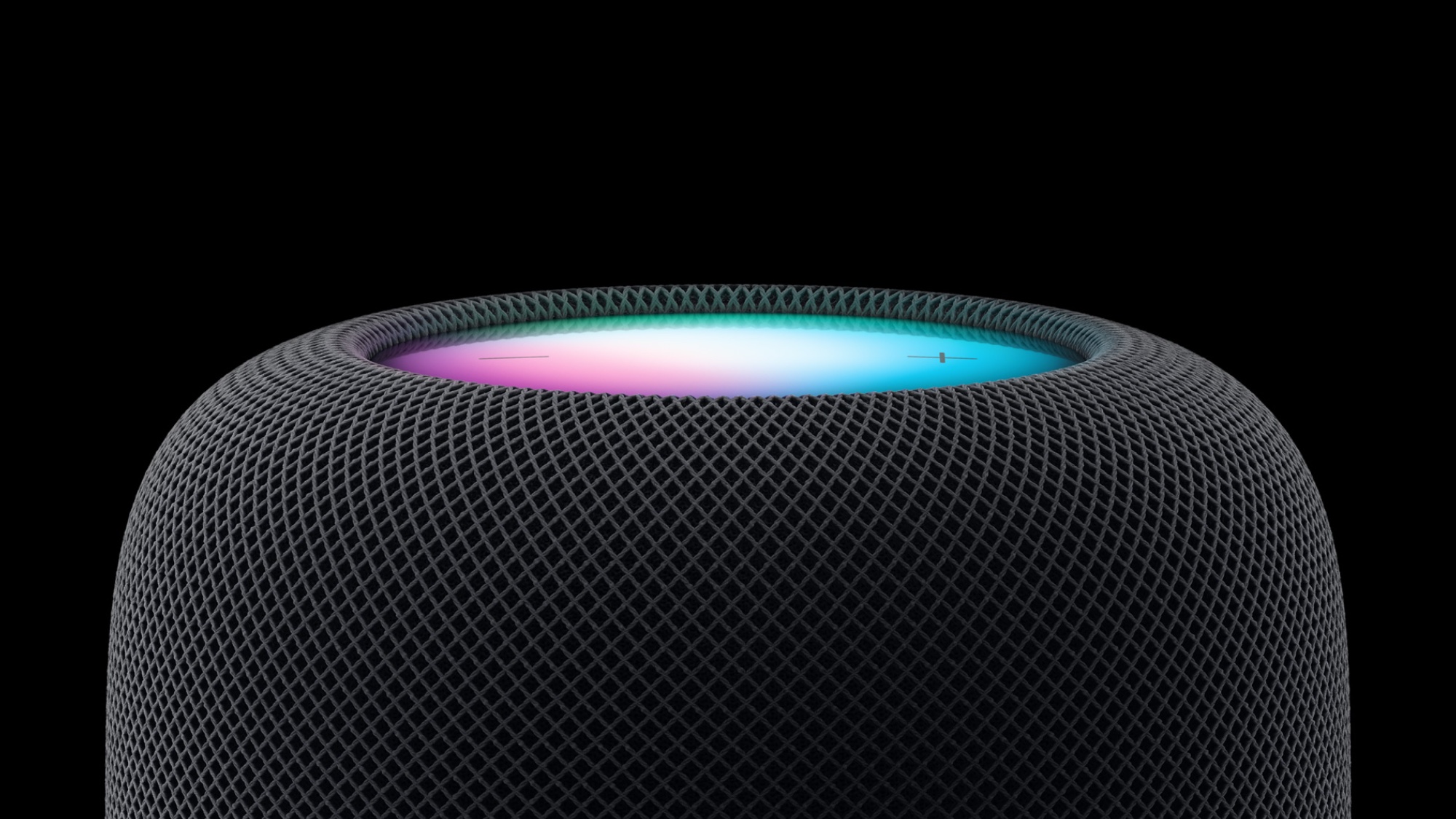
(Image: © Apple)
With the Shortcuts app on your iPhone, start by opening the app. Once there, tap the “+” icon to create a new shortcut.
Add different actions that you want Siri to perform and customize them to your liking. It’s important to give your shortcut a name. This will be the trigger to trigger your shortcut with Siri later on.
Once you’re done, you can easily run your shortcut by saying the name.
FAQs
Why won’t my smart assistant listen to me?
There are few things more annoying in a modern home than having a smart assistant that seemingly ignores your requests on a regular basis.
To communicate successfully, make sure you speak clearly and at a natural pace. If your assistant doesn’t respond as expected, rephrase the command.
You can also improve things by making sure your smart speaker is placed away from loud noises like the TV, and ensure all software is updated.
What are some examples?
Saying, “Hey, Assistant, I’m heading out,” can lock doors, turn off lights, and change the thermostat to save energy.
In the kitchen, asking “Assistant, how many tablespoons in a cup?” gives you hands-free help.
You can get weather updates, traffic info, and your schedule for the day just by saying, “Good morning, Assistant.”
Saying, “Assistant, it’s movie night,” could dim the lights, start the TV, and order pizza for you and the family.
Creating a smart home can make life more convenient, increase your energy efficiency, and maximize home security. Whether you want to lock your doors remotely, play music from a smart speaker using Alexa, or curate your home’s lighting, there are dozens of home smart devices you can use. By looking into the device’s features and planning ahead, you can build the ideal smart home.